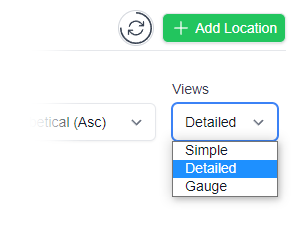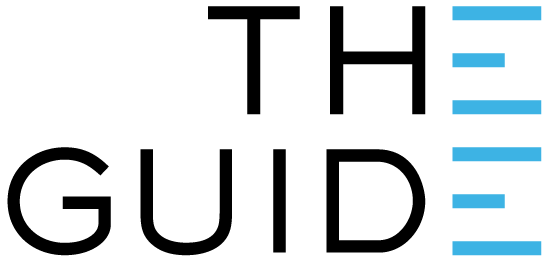
1. A flat blade
2. A new CR2450 battery
(available from supermarkets etc)
3. A small Phillips head screwdriver

You need a new CR2450 which are readily available from supermarkets and hardware stores…

Use a flat blade to lift up a corner of the sticker.
Peel it off and set it aside carefully, sticky side up, so that it can be re-used.


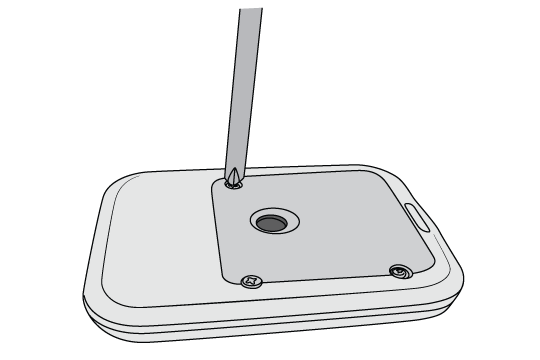

Carefully take out the circuit board. Try not to touch any components.
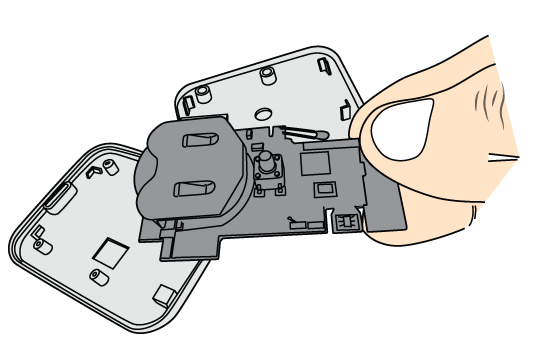

Slide the old battery out of the slot. It may help to carefully push it from the other side with the screwdriver.
Pay attention to which way up it should be.
Dispose of the old battery thoughtfully.
Pop the new battery into the slot.
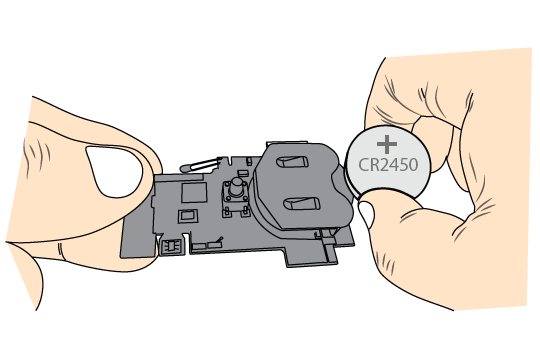

Place the board back into the casing.
It only goes in one way. Do not force it.
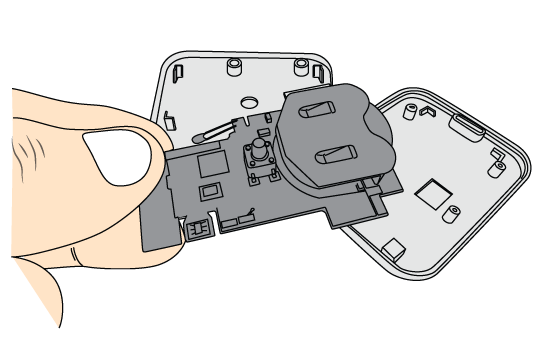

Close the casing and replace the screws.
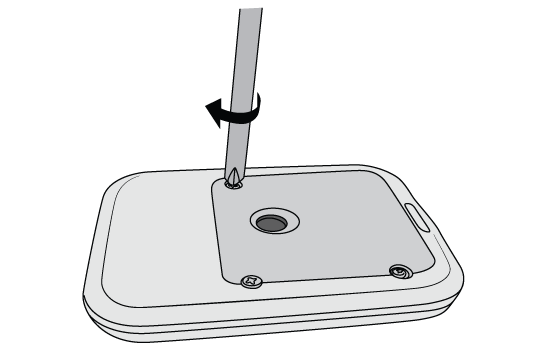

If the sticker is damaged, call us and we can send you a replacement.
(There is an extra label included in the replacement battery kit.)

Clever Logger is sold to government departments, public and private hospitals, and other large corporations. We understand that it’s often not possible to purchase with a credit card on a web site.
Call us on 1300 80 88 89 or send an email to [email protected] and we’ll send you a written quote. We are happy to send out most orders on receipt of a verified purchase order.
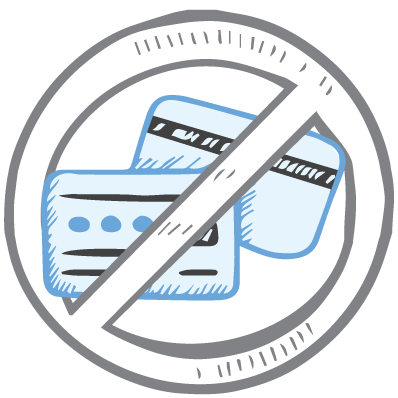
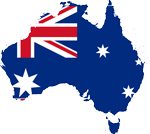
All prices are in Australian dollars and include GST

KEEP BATTERIES OUT OF REACH OF CHILDREN
Clever Logger loggers are intended for commercial use only. They contain small batteries. Swallowing can lead to chemical burns, perforation of soft tissue, and death. Severe burns can occur within 2 hours of ingestion. Seek medical attention immediately.
To prove it, we’ll send you a Starter Kit to try out for a whole month.
Set it up, have a play, explore the features – obligation free.
If you love it, just let us know.
If not, just send it back.
In the top right corner of the Location page, you will find the View chooser.
There are three options: Simple, Detailed and Gauge.