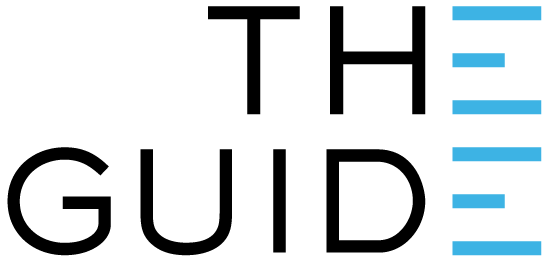
Clever Logger reporting engine allows you to either create a report immediately, or have a report automatically sent to you periodically. The process is almost identical and this article covers the creation of a recurring report.
This is useful for where you have daily, weekly or monthly reporting requirements. The required information will be automatically emailed to you and you do not have to login into the Clever Logger system.
Ironically many people just create an email rule to then move the email into a folder so they don’t have to look at it. They tick the box of “we have the report” without having to actually look at it.
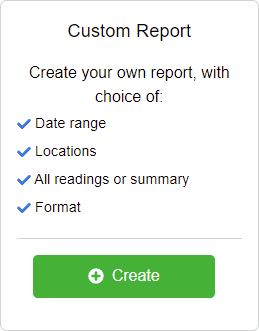

This is where the distinction between an instant report and a recurring report is made.
To schedule a recurring report, start by choosing how often you would like to receive it.
In the example below, we have chosen to receive the report every Monday. The reports generate at midnight at the start of the chosen day, which means this report will be waiting in our inbox when we get in on Monday morning.

When the file is created it will use this name as part of the filename.
e.g. Let’s say that you name the report “My Report”.
The file name will be something like 202408080000_My-Report.pdf
The first part of the file name is the date of the report, and the second part is the name you chose.

Most commonly, you will want your file as a PDF.
PDF files contain a summary of the report and the alarms, a graph and all the data as a table.
However, you can also choose to have your report as an Excel spreadsheet or a CSV file, both of which will contain just the data.

You can choose to email the report to any of the users in your site.
Note: You can only send reports to users of Clever Logger, that is, people who have been invited and have accepted the invitation. This is to reduce the chance of the email being blocked as spam.
You will receive your report every day/week/month, straight to your inbox.
The report has a different subject line, depending on whether there were any alarms during the report period. This makes it easy to sort your emails into different folders.
Clever Logger is sold to government departments, public and private hospitals, and other large corporations. We understand that it’s often not possible to purchase with a credit card on a web site.
Call us on 1300 80 88 89 or send an email to [email protected] and we’ll send you a written quote. We are happy to send out most orders on receipt of a verified purchase order.
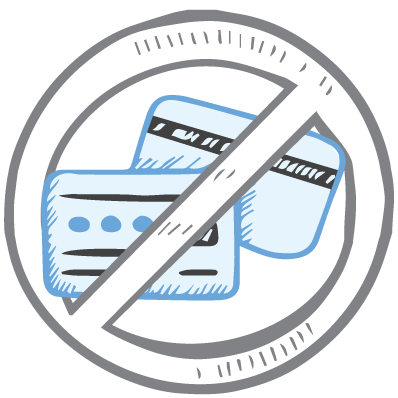
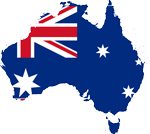
All prices are in Australian dollars and include GST

KEEP BATTERIES OUT OF REACH OF CHILDREN
Clever Logger loggers are intended for commercial use only. They contain small batteries. Swallowing can lead to chemical burns, perforation of soft tissue, and death. Severe burns can occur within 2 hours of ingestion. Seek medical attention immediately.
To prove it, we’ll send you a Starter Kit to try out for a whole month.
Set it up, have a play, explore the features – obligation free.
If you love it, just let us know.
If not, just send it back.

The National Association of Testing Authorities (NATA) is the recognised national accreditation authority for analytical laboratories and testing service providers in Australia. It is an independent, not-for-profit organisation that provides independent assurance of technical competence.
NATA accredits organisations to perform testing and inspection activities for their products and services. This gives consumers the assurance they need to make safe, healthy and reliable choices .
In the top right corner of the Location page, you will find the View chooser.
There are three options: Simple, Detailed and Gauge.
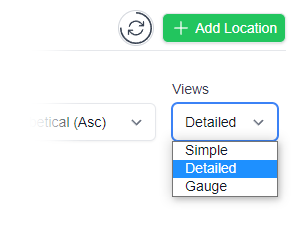

| QUICK SPECS | |
|---|---|
| Model | CLD-01 |
| Type | Temperature only with Dual Sensors |
| Temperature Range | Internal sensor: -23°C to +60°C External sensor: -40°C to +80°C |
| Humidity Range | N/A |
| Battery Type | CR2450 |
| Battery Life | Replace every 12 months |
| Accuracy |
Internal Sensor: ±0.3℃ (0℃ to +60℃) ±0.3℃ to ±0.7℃ (other temperatures) External Probe: ±0.5℃ (-20℃ to +40℃) ±1℃ (other temperatures) |
| Offline Memory | approx 24 days logging at 5 minute intervals |

| QUICK SPECS | |
|---|---|
| Model | CLX-01 |
| Type | Temperature only with Probe |
| Temperature Range | -40°C to 60°C Can operate up to 80°C for short periods |
| Humidity Range | N/A |
| Battery Type | CR2450 |
| Battery Life | Replace every 12 months |
| Accuracy | ±0.5℃ (-20℃ to +40℃) ±1℃ (other temperatures) |
| Offline Memory | approx 24 days logging at 5 minute intervals |