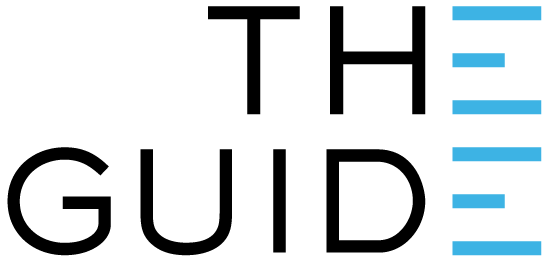
A location is a specific point that is being monitored by a temperature logger e.g. a fridge or freezer. It is not a physical address – that’s more likely to be a “site”. This page explains the specific meaning and recommendations for the configuration of a location.
It can be helpful to understand that the terms Device, Logger and Location are very similar.
A Device is any device that can be seen by the Gateway. (At present, this is always a Logger.) We use this term for an item in the Devices list.
A Logger is what we call the actual physical tag that goes into the fridge.
A Location is a configuration. This includes the identification of a Logger. Locations appear in the Locations page.
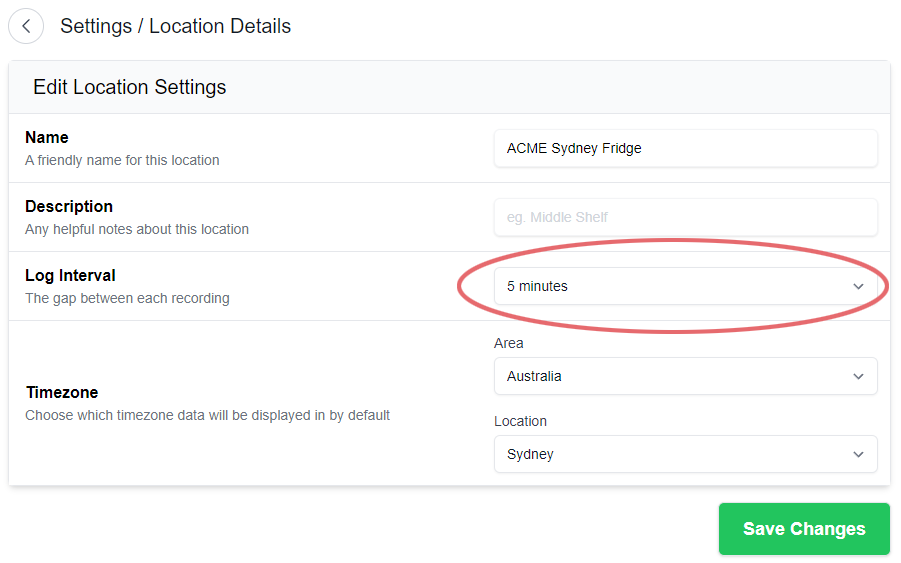
The rest of the configuration pages have to do with alarm settings. The benefit of Clever Logger is that it knows what is happening and can notify you of a possible problem, and can notify you when the problem stops. The types of issues Clever Logger can identify are:
For each type of alert, there is a specific trigger. For temperature related alarms, the threshold is the temperature at which the alarm will be generated.
For vaccine fridges the temperature range is typically 2°C to 8°C. (NOTE: That is 2°C and not -2°C).
For food fridges the temperature range is typically 0°C to 5°C. The food standards are written around 5°C for potentially hazardous foods.
If you don’t want to be notified of that specific alarm type then turn “Alarms Enabled” off.
Note: If you disable the high or low temperature alarms, and the temperature goes beyond what you see here, NOTHING HAPPENS. The temperature indicator will still show green.
It is possible to enable alarms (i.e. have the temperature go to red) but not have any notification groups enabled. This means no one will be told about it. It just changes the dash board colours.
To avoid false alarms, it is possible to specify a delay before an alarm is generated.
For example, if the temperature heats up but returns back to normal within that delay period then no alarm is created.This is useful for where a fridge may be regularly opened and is continually nudging the upper limit. You won’t have numerous alarms, but if the fridge fails, or the door left open then you will be notified.
A 10 to 15 minute delay is recommended for most applications.
On many freezers a very noticeable defrost cycle may exist. In this case the delay needs to be longer than the defrost cycle time. The side effect of this, however, is that if the freezer does fail, there will be a delay before you are notified.
Offline
The server expects to hear from the logger once every sample rate. The offline alarm is generated when the server has not heard for the logger. The actual time it waits is user configurable. The default is good for most installations. Reasons to extend it include:
The notification group is who will be notified in the event of the alarm occurring.
Depending upon the number of notification groups in the system, you may see a list of all notification groups, or the list of only the ones assigned to the location at the moment.
A notification group is a collection of users. By default, there are two notification groups in every system:
1. All users, emails only.
2. All users, phones only (note that they need to install the Clever Logger app on their phone and log in to be added to this group).
For many users, there will only be the one person (you) in the notification groups. For larger organisations, you may have multiple notification groups based on site/department or roles.
Enabling a notification group is telling Clever Logger to send notifications to ALL THE USERS within that notification group when this type of alert is generated.
The reason why there is an email group and a phone notification group is mainly in regards to
With email notifications, our goal is to alert you of a possible problem and to continue to remind you until it is resolved. To avoid filling up your inbox with too many emails the repeat interval, by default, is significantly slower than the phone interval.
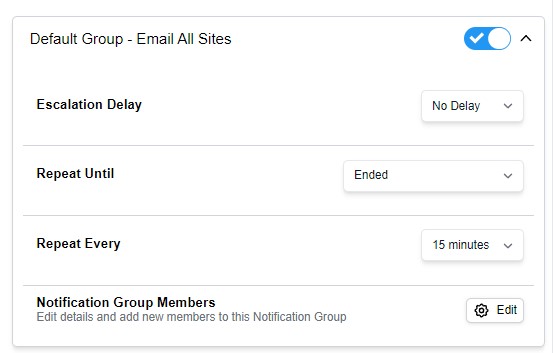
For each notification group linked to the alert, you have the following options:
Escalation Delay
This is how long after the alarm was created that the notification group will start to be notified. (i.e. it is the alarm delay PLUS the notification group delay).
This is useful for escalating the alarm. For example, you can have one notification group that is immediately notified (escalation delay = 0), and another group that is notified if there is no response after an hour (escalation delay = 60). This gives the first person an hour to respond, and then starts to annoy other people.
NOTE: If the alarm is acknowledged within the delay period, the notification group may NOT be notified depending upon the “repeat until” setting.
TIP: You can have people being notified via email without being notified on their phone. This is a handy way to notify them without interrupting them.
Repeating notifications
It is possible for a notification to be resent over and over again. There are two intents with this feature:
1. Ensure someone is aware of the problem
2. Ensure the problem is fixed
The settings allow you to decide what your priority is. The default settings will achieve both.
Repeat until…
This determines what will stop the alarm repeating. Options include:
NOTE: One person acknowledging the alarm will stop it for ALL users.
TIP 1: You can have users within a notification group but not receive the repeat notifications by disabling this option in the notification group.
TIP 2: If this seems overly complex, stick with the defaults. If someone doesn’t want the alerts, simply remove them from the notification group.
Notification groups, multiple users, and these settings is a big top for larger sites. We have more information available at the page below. It also has links to all the pages associated with managing users and notification groups.
Clever Logger is sold to government departments, public and private hospitals, and other large corporations. We understand that it’s often not possible to purchase with a credit card on a web site.
Call us on 1300 80 88 89 or send an email to [email protected] and we’ll send you a written quote. We are happy to send out most orders on receipt of a verified purchase order.
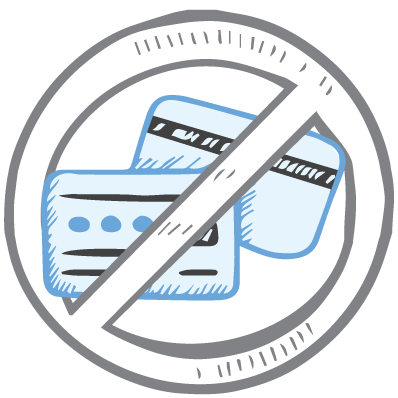
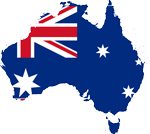
All prices are in Australian dollars and include GST

KEEP BATTERIES OUT OF REACH OF CHILDREN
Clever Logger loggers are intended for commercial use only. They contain small batteries. Swallowing can lead to chemical burns, perforation of soft tissue, and death. Severe burns can occur within 2 hours of ingestion. Seek medical attention immediately.
To prove it, we’ll send you a Starter Kit to try out for a whole month.
Set it up, have a play, explore the features – obligation free.
If you love it, just let us know.
If not, just send it back.

The National Association of Testing Authorities (NATA) is the recognised national accreditation authority for analytical laboratories and testing service providers in Australia. It is an independent, not-for-profit organisation that provides independent assurance of technical competence.
NATA accredits organisations to perform testing and inspection activities for their products and services. This gives consumers the assurance they need to make safe, healthy and reliable choices .
In the top right corner of the Location page, you will find the View chooser.
There are three options: Simple, Detailed and Gauge.
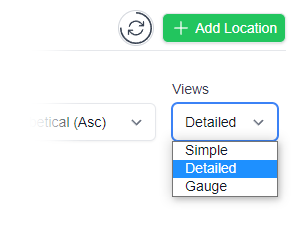

| QUICK SPECS | |
|---|---|
| Model | CLD-01 |
| Type | Temperature only with Dual Sensors |
| Temperature Range | Internal sensor: -23°C to +60°C External sensor: -40°C to +80°C |
| Humidity Range | N/A |
| Battery Type | CR2450 |
| Battery Life | Replace every 12 months |
| Accuracy |
Internal Sensor: ±0.3℃ (0℃ to +60℃) ±0.3℃ to ±0.7℃ (other temperatures) External Probe: ±0.5℃ (-20℃ to +40℃) ±1℃ (other temperatures) |
| Offline Memory | approx 24 days logging at 5 minute intervals |

| QUICK SPECS | |
|---|---|
| Model | CLX-01 |
| Type | Temperature only with Probe |
| Temperature Range | -40°C to 60°C Can operate up to 80°C for short periods |
| Humidity Range | N/A |
| Battery Type | CR2450 |
| Battery Life | Replace every 12 months |
| Accuracy | ±0.5℃ (-20℃ to +40℃) ±1℃ (other temperatures) |
| Offline Memory | approx 24 days logging at 5 minute intervals |