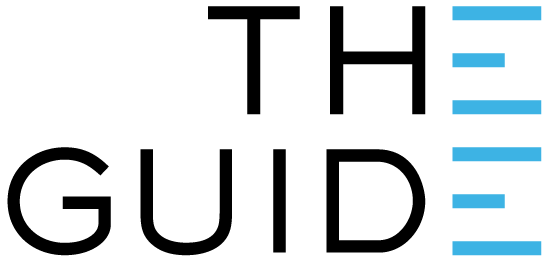
Clever Logger reporting engine allows you to either create a report immediately, or have a report automatically sent to you periodically. The process is very similar.
This article covers the creation of an Instant Report.
This is useful if you have had an incident and need to give someone a report.

This is where the distinction between an instant report and a recurring report is made.
To create an instant report, simply choose the first option: Run once (immediate).

To set the date range for the report, click once on the start date – in this example, that would be the 13th of November – and click a second time on the end date – the 20th. You will see your chosen date range highlighted in blue.
You can also set the start and finish time.
Once you have chosen your date range, click Next to proceed.
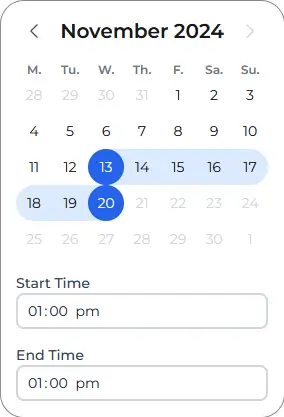

When the file is created it will use this name as part of the filename.
e.g. Let’s say that you name the report “My Report”.
The file name will be something like 202408080000_My-Report.pdf
The first part of the file name is the date of the report, and the second part is the name you chose.

Most commonly, you will want your file as a PDF.
PDF files contain a summary of the report and the alarms, a graph and all the data as a table.
However, you can also choose to have your report as an Excel spreadsheet or a CSV file, both of which will contain just the data.

You can choose to email the report to any of the users in your site. This is optional.
To select a user, click to place a tick next to them.

Whether or not you choose to email the report, click the confirmation screen to download a copy straight to your computer.
Clever Logger is sold to government departments, public and private hospitals, and other large corporations. We understand that it’s often not possible to purchase with a credit card on a web site.
Call us on 1300 80 88 89 or send an email to [email protected] and we’ll send you a written quote. We are happy to send out most orders on receipt of a verified purchase order.
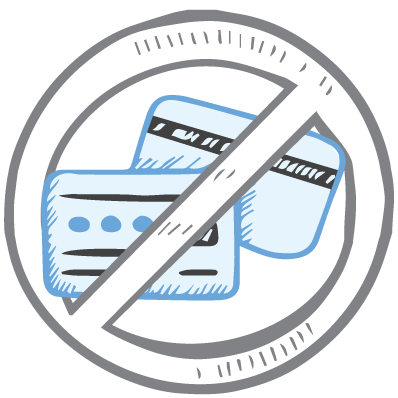
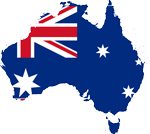
All prices are in Australian dollars and include GST

KEEP BATTERIES OUT OF REACH OF CHILDREN
Clever Logger loggers are intended for commercial use only. They contain small batteries. Swallowing can lead to chemical burns, perforation of soft tissue, and death. Severe burns can occur within 2 hours of ingestion. Seek medical attention immediately.
To prove it, we’ll send you a Starter Kit to try out for a whole month.
Set it up, have a play, explore the features – obligation free.
If you love it, just let us know.
If not, just send it back.

The National Association of Testing Authorities (NATA) is the recognised national accreditation authority for analytical laboratories and testing service providers in Australia. It is an independent, not-for-profit organisation that provides independent assurance of technical competence.
NATA accredits organisations to perform testing and inspection activities for their products and services. This gives consumers the assurance they need to make safe, healthy and reliable choices .
In the top right corner of the Location page, you will find the View chooser.
There are three options: Simple, Detailed and Gauge.
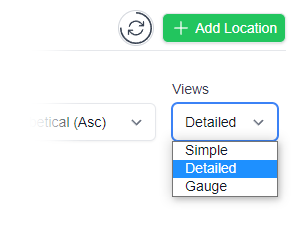

| QUICK SPECS | |
|---|---|
| Model | CLD-01 |
| Type | Temperature only with Dual Sensors |
| Temperature Range | Internal sensor: -23°C to +60°C External sensor: -40°C to +80°C |
| Humidity Range | N/A |
| Battery Type | CR2450 |
| Battery Life | Replace every 12 months |
| Accuracy |
Internal Sensor: ±0.3℃ (0℃ to +60℃) ±0.3℃ to ±0.7℃ (other temperatures) External Probe: ±0.5℃ (-20℃ to +40℃) ±1℃ (other temperatures) |
| Offline Memory | approx 24 days logging at 5 minute intervals |

| QUICK SPECS | |
|---|---|
| Model | CLX-01 |
| Type | Temperature only with Probe |
| Temperature Range | -40°C to 60°C Can operate up to 80°C for short periods |
| Humidity Range | N/A |
| Battery Type | CR2450 |
| Battery Life | Replace every 12 months |
| Accuracy | ±0.5℃ (-20℃ to +40℃) ±1℃ (other temperatures) |
| Offline Memory | approx 24 days logging at 5 minute intervals |