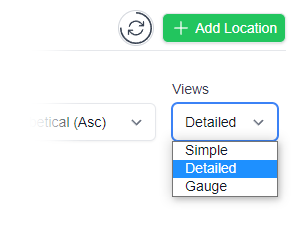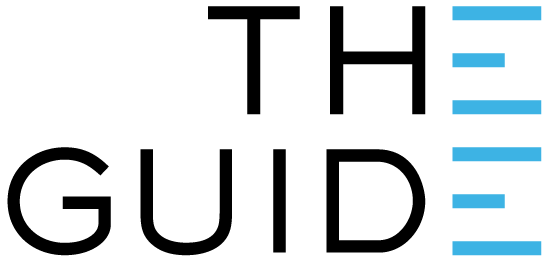
If you connect your gateway to a live Ethernet port, it should automatically connect to the internet.
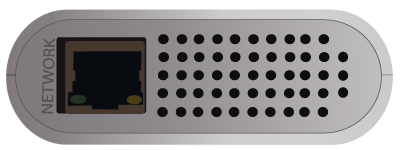


Plug in your power cable.
Plug the Ethernet cable into the network socket on the gateway and connect the other end to a network wall socket or directly to your switch or router.
If the internet connection is active, you will see either the green or orange light on the gateway’s network socket flickering.
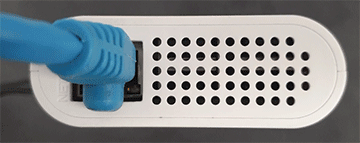
And that’s it.

Your gateway should now be online.
If you have a suitable active ethernet port but it’s in use already, you can extend it using a network switch.
The switch does for Ethernet ports what a power board does for electrical sockets – allowing you to plug multiple devices into a single Ethernet port.
If the gateway is receiving data, either the green or orange light at the bottom of the network socket will flicker. If you do not see a light here when the gateway is plugged into power and Ethernet, then it means the wall port you have connected to is not active.
When electricians wire up an office, they will often include many more wall ports than they actually need. All these ports are connected to a central data room or cabinet.
Your chosen Ethernet port may need to be “patched” – that is, connected to the office network. Your IT people should be able to accomplish this easily.
Alternatively, if you have a wall port that is already active, but in use by another device, a device called a network switch can extend that socket so that you can plug in more devices, including the gateway. Find more info here.
Clever Logger needs to know the exact time, both for the log and for internet security. Luckily, there are lots of servers on the internet that have the exact time and the gateway can connect to one of these and get updated instantly.
However, some IT departments may block access to the time servers.
You will need to get your IT people to fix this issue. Send them a link to this page for everything they need to know about connecting Clever Logger
IT Departments can implement other security measures that can impact Clever Logger.
In many cases, the gateway will appear to be online and the light on the gateway’s network port will be flickering, but the gateway can’t connect to the loggers.
Once again, the cure is to ask your IT people to visit our Information page, and allow the gateway to connect to the servers that it needs.
You may be asked to supply the gateway’s MAC address – an identifying code that every device on the network possesses.
To find your MAC address, open the Gateways page and click on your gateway.

Click on the Network panel, and Show Details on the Ethernet Status.
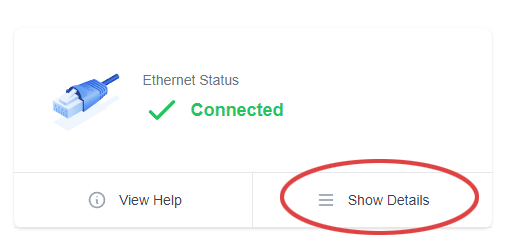
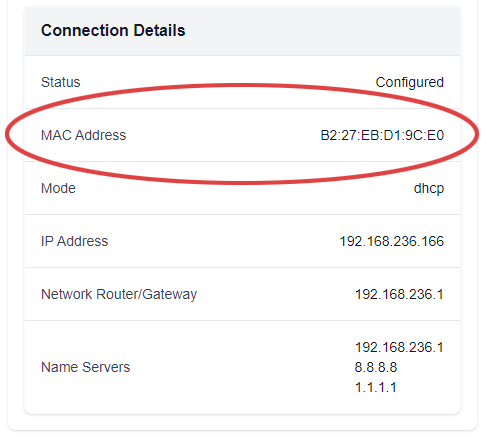
Clever Logger is sold to government departments, public and private hospitals, and other large corporations. We understand that it’s often not possible to purchase with a credit card on a web site.
Call us on 1300 80 88 89 or send an email to [email protected] and we’ll send you a written quote. We are happy to send out most orders on receipt of a verified purchase order.
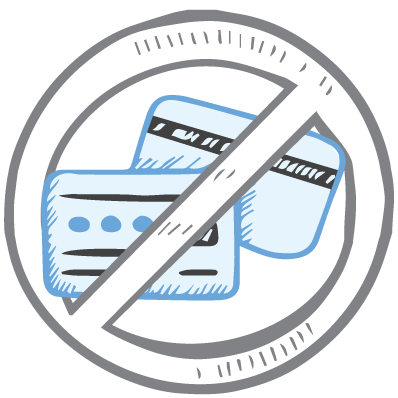
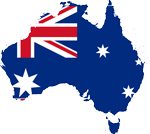
All prices are in Australian dollars and include GST

KEEP BATTERIES OUT OF REACH OF CHILDREN
Clever Logger loggers are intended for commercial use only. They contain small batteries. Swallowing can lead to chemical burns, perforation of soft tissue, and death. Severe burns can occur within 2 hours of ingestion. Seek medical attention immediately.
To prove it, we’ll send you a Starter Kit to try out for a whole month.
Set it up, have a play, explore the features – obligation free.
If you love it, just let us know.
If not, just send it back.

The National Association of Testing Authorities (NATA) is the recognised national accreditation authority for analytical laboratories and testing service providers in Australia. It is an independent, not-for-profit organisation that provides independent assurance of technical competence.
NATA accredits organisations to perform testing and inspection activities for their products and services. This gives consumers the assurance they need to make safe, healthy and reliable choices .
In the top right corner of the Location page, you will find the View chooser.
There are three options: Simple, Detailed and Gauge.