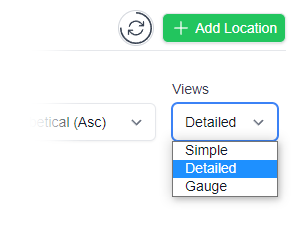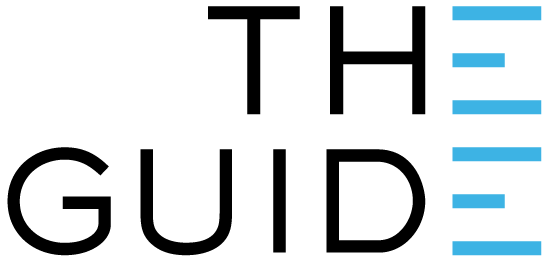
This guide is only for existing Users. If you are a new User, please refer to the link below:
Each time you log into your account on a new device or browser, you need to use this method. The next time you use that device, however, you will automatically have access.
In other words, you only need to do this once per device.

When you first go to cloud.cleverlogger.com, you will see a Login Screen asking for your email address.
This is the email address you used when you created your Clever Logger account, or the email address that was used to add you to the system.
Enter the address and hit the Sign In button.
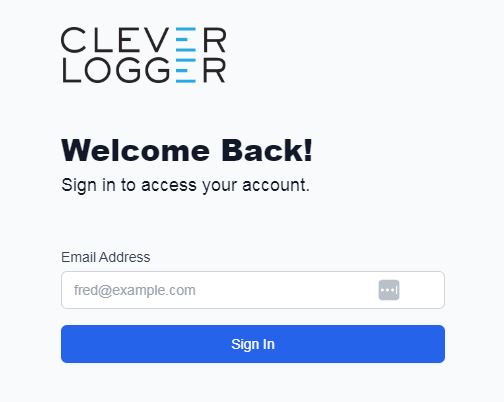
If the email address is recognised, you will see this Form requesting a Signin Code.
If you can’t get past this point, call 1300 80 88 89.
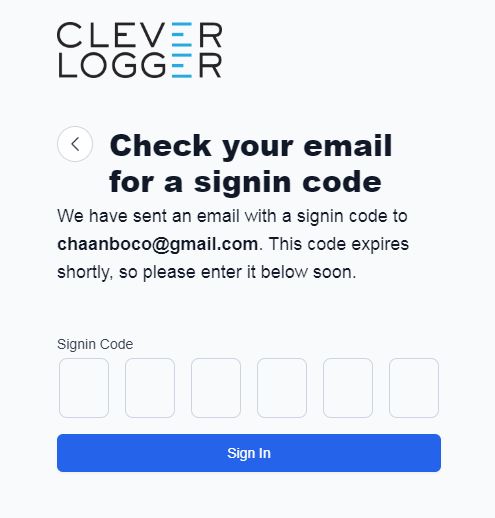

In your email, there are two ways to log in. Either method will take you to your Clever Logger Account where you can add and configure your Gateways, Loggers and Reports.
You can click the blue Log me into Clever Logger button
You can copy the six digit sign-in code into the Success form (back in Step 1).
You will need to do this if you are logging in to a device or browser that is not your default.
The email may have been sent to your junk/spam folder. Check and see if you have received a email from ‘Clever Logger’.
Also repeat step 1 and check to make sure you correctly typed in your email address.
If you still can’t login then ensure you have an account. For a new system, see “Create a new account”.
Once you have logged in on a computer, if you just close the browser tab, it should remember you for next time. You will normally just go straight to the main screen.
You can save a bookmark to make it easy to return to the dashboard.
This is obviously not the best thing when you are on a public computer. In this case, logout once you have finished. Every time you logout of a computer or device, you will need to go through this login process again next time.
Clever Logger is sold to government departments, public and private hospitals, and other large corporations. We understand that it’s often not possible to purchase with a credit card on a web site.
Call us on 1300 80 88 89 or send an email to [email protected] and we’ll send you a written quote. We are happy to send out most orders on receipt of a verified purchase order.
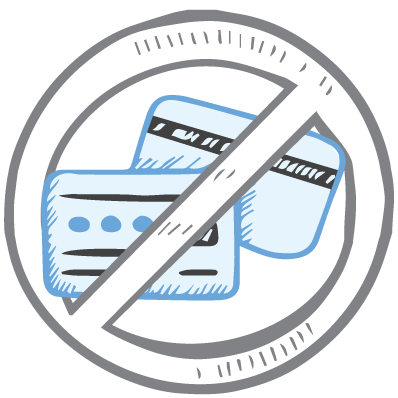
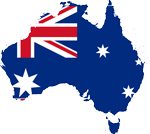
All prices are in Australian dollars and include GST

KEEP BATTERIES OUT OF REACH OF CHILDREN
Clever Logger loggers are intended for commercial use only. They contain small batteries. Swallowing can lead to chemical burns, perforation of soft tissue, and death. Severe burns can occur within 2 hours of ingestion. Seek medical attention immediately.
To prove it, we’ll send you a Starter Kit to try out for a whole month.
Set it up, have a play, explore the features – obligation free.
If you love it, just let us know.
If not, just send it back.

The National Association of Testing Authorities (NATA) is the recognised national accreditation authority for analytical laboratories and testing service providers in Australia. It is an independent, not-for-profit organisation that provides independent assurance of technical competence.
NATA accredits organisations to perform testing and inspection activities for their products and services. This gives consumers the assurance they need to make safe, healthy and reliable choices .
In the top right corner of the Location page, you will find the View chooser.
There are three options: Simple, Detailed and Gauge.