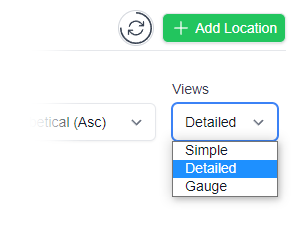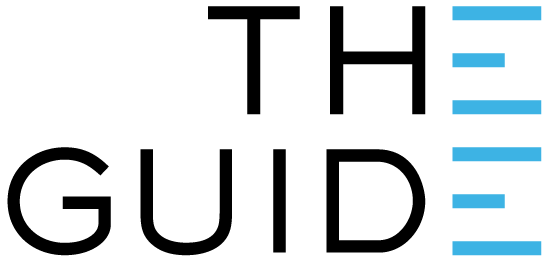
Many people find the quickest and easiest way to open the Clever Logger web site on their computer is to make a shortcut on the desktop or in the browser.
This then means they simply need to click on the shortcut to immediately have access.
NOTE: If you close the browser window without logging out then you will still be logged in next time you visit the site. This is generally great (i.e. fast and easy) but if you don’t want other people to have access to the data then make sure you log out each time.
Creating a bookmark to a webpage is very simple. On most browsers, just press Ctrl+D and the page you’re on will be saved. You can then find the page by going to the Settings icon of the browser and choosing the Bookmarks section.
Most modern browsers will have a Bookmarks Bar than be permanently displayed at the top of the page. This is a great place to put links to frequently visited websites.
Turning on the Bookmarks Toolbar
If the toolbar is not already showing on your browser, look for a link in the Settings menu.
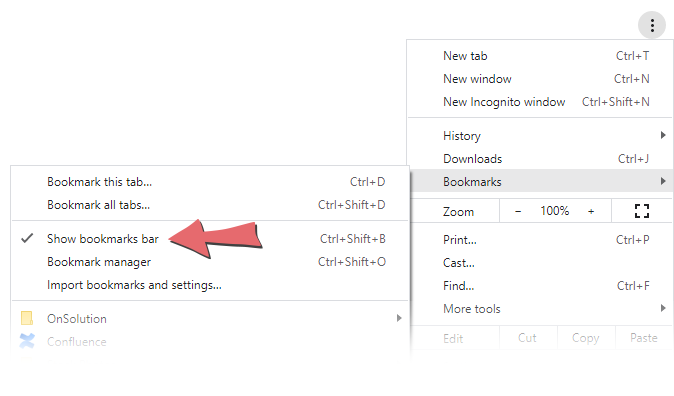
In the Microsoft Edge browser, the toolbar is called the Favourites Bar, but it works exactly the same.
In most browsers, the bar can be switched off and on by pressing Ctrl+Shift+B.
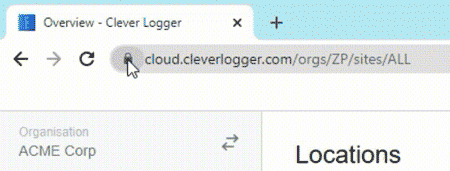
To add a site to the bar, just drag the Padlock icon to the bar.
You can rename the new bookmark by right-clicking on it and choosing the option from the dropdown.
Shrink your browser window to where you can also see your computer’s desktop.
Drag the Padlock icon from the browser’s address bar to a free space on your desktop. This will create a shortcut to the site that you can double-click.
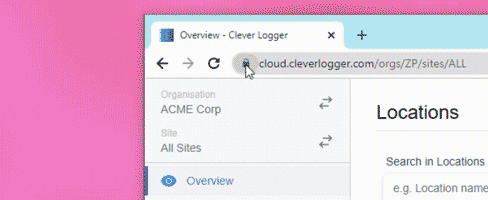
Clever Logger is sold to government departments, public and private hospitals, and other large corporations. We understand that it’s often not possible to purchase with a credit card on a web site.
Call us on 1300 80 88 89 or send an email to [email protected] and we’ll send you a written quote. We are happy to send out most orders on receipt of a verified purchase order.
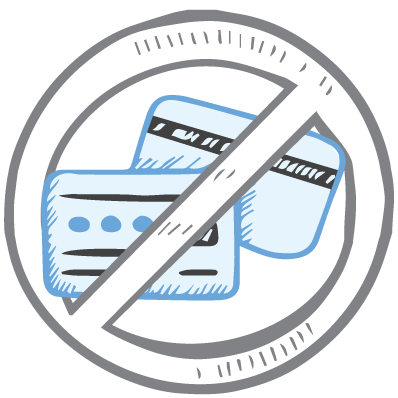
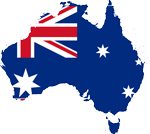
All prices are in Australian dollars and include GST

KEEP BATTERIES OUT OF REACH OF CHILDREN
Clever Logger loggers are intended for commercial use only. They contain small batteries. Swallowing can lead to chemical burns, perforation of soft tissue, and death. Severe burns can occur within 2 hours of ingestion. Seek medical attention immediately.
To prove it, we’ll send you a Starter Kit to try out for a whole month.
Set it up, have a play, explore the features – obligation free.
If you love it, just let us know.
If not, just send it back.

The National Association of Testing Authorities (NATA) is the recognised national accreditation authority for analytical laboratories and testing service providers in Australia. It is an independent, not-for-profit organisation that provides independent assurance of technical competence.
NATA accredits organisations to perform testing and inspection activities for their products and services. This gives consumers the assurance they need to make safe, healthy and reliable choices .
In the top right corner of the Location page, you will find the View chooser.
There are three options: Simple, Detailed and Gauge.