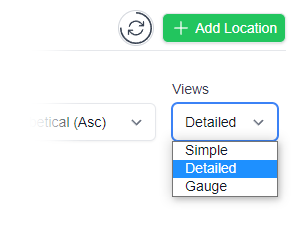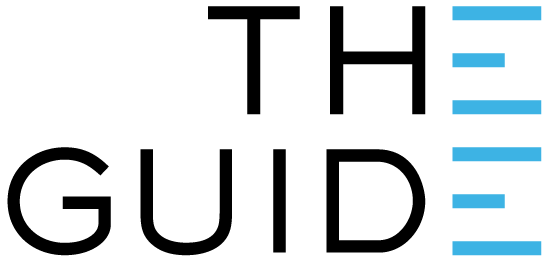
The Gateway is the link between your loggers and the internet.
It generally sits outside the fridge of freezer. It is connected to main power. It is also connected to the internet, either with an ethernet cable or via wi-fi.


Open the Clever Logger dashboard in your web browser – cloud.cleverlogger.com
Choose Gateways from the main menu on the left.
Click on the Add Gateway button.
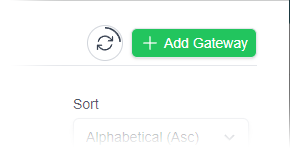

In most cases, your gateway will be model CLG-01.
Click on the green Setup Gateway button under the CLG-01 icon.
If you have more than one site, choose the site this gateway will belong to. If you only have site, your gateway will be added to that site by default.
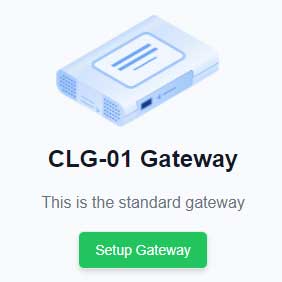

Enter these details in the dashboard form.
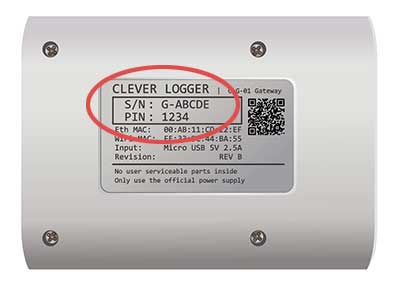

Give your gateway a name. Choose something that will help you distinguish the gateways on your account.
You can also give your gateway a description. It is often useful to describe where the gateway will be located so that you can find it easily at a later date. e.g. Under Julie’s desk.
Check your time zone and location information is correct and click the Next Step button.

Your gateway can notify you if it loses its connection to the internet, as will happen in power failure.
On this screen, you can choose the delay between when a power or internet outage is detected and when you are notified. You can also choose who will receive these alerts.
In most cases, you can just accept the default settings on this page. Remember that you can easily change these settings at any time in the future.
Click on the Review All button to move to the next step.

The final screen allows you to check your settings before finalising the gateway.
If everything is correct, click on the Submit button to finalise the process.
You will be taken to the details page for your new gateway.

Next, we need to connect your new gateway to the internet using either Wi‑Fi or ethernet.
If you have an ethernet wall socket or a network switch near where your loggers will be placed, then ethernet is easier than Wi‑Fi and potentially more stable.
However, a strong signal between the gateway and the logger is very important, so if using Wi‑Fi will allow you to place the gateway closer to the logger, then that should be used.

Clever Logger is sold to government departments, public and private hospitals, and other large corporations. We understand that it’s often not possible to purchase with a credit card on a web site.
Call us on 1300 80 88 89 or send an email to [email protected] and we’ll send you a written quote. We are happy to send out most orders on receipt of a verified purchase order.
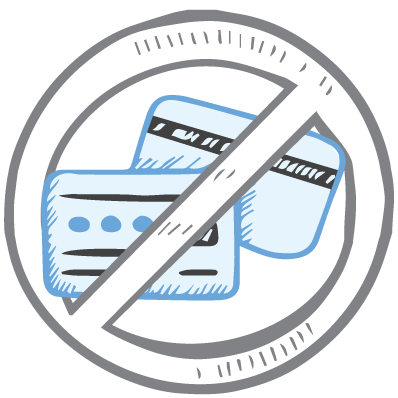
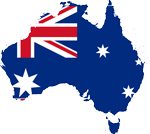
All prices are in Australian dollars and include GST

KEEP BATTERIES OUT OF REACH OF CHILDREN
Clever Logger loggers are intended for commercial use only. They contain small batteries. Swallowing can lead to chemical burns, perforation of soft tissue, and death. Severe burns can occur within 2 hours of ingestion. Seek medical attention immediately.
To prove it, we’ll send you a Starter Kit to try out for a whole month.
Set it up, have a play, explore the features – obligation free.
If you love it, just let us know.
If not, just send it back.

The National Association of Testing Authorities (NATA) is the recognised national accreditation authority for analytical laboratories and testing service providers in Australia. It is an independent, not-for-profit organisation that provides independent assurance of technical competence.
NATA accredits organisations to perform testing and inspection activities for their products and services. This gives consumers the assurance they need to make safe, healthy and reliable choices .
In the top right corner of the Location page, you will find the View chooser.
There are three options: Simple, Detailed and Gauge.