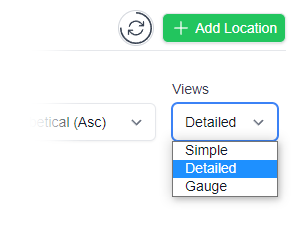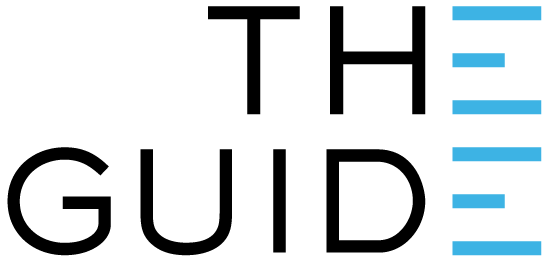
An offline location alarm is simply a indication that the logger has stopped responding to your gateway.
We recommend setting an offline location delay for 30 minutes – as this will give the logger a chance to reconnect to the gateway independently.
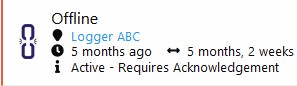

Is the gateway online?
The gateway is the device that communicates with the network and our server. If it is offline then data can’t get from the logger to the server.
In Clever Logger, if a location is offline AND a gateway, we will let you know. Fix the gateway first, and then continue checking the location.
To see if a gateway is offline, just click on “gateways” in the left hand menu.
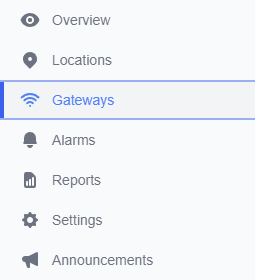

We occasionally get a support call where it turns out that the logger has disappeared. That’s a euphemism for “tossed out”.
Click on the link below to see what the loggers look like. If you can’t find one in the fridge etc then that is probably why it is now offline.

Normally we will notify you that the battery is running low, but there is a slight chance that the battery has died.
If you have a model with a light on the front then check it. If it is flashing then the battery is fine. Note that it will only flash once every 10 seconds.
Some models also allow you to stop them. Press the power button to make sure they are turned on.
If you can not see the light flash then consider replacing the battery.
For models with no lights, finish the other checks before changing the battery.
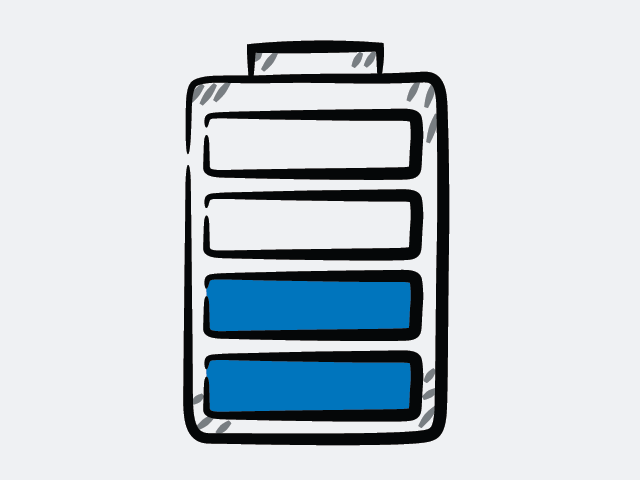

The most common issue is the line of sight between the logger and gateway is not clear. Walls, doors, equipment may be causing issues with connectivity.
You can also see the signal strength by either:
A signal strength above 15% is good and above 25% should be perfect. A signal strength below 10% becomes problematic.
To confirm that it is a distance issue, simply move the logger to be close to the gateway and it should come back on line. Note that it will take up to 5 minutes for the information to refresh in Clever Logger.
Possible solutions include:

Occasionally, resetting the gateway (unplugging the power and plugging it back in again) will fix the problem.
The gateway takes about 2 minutes to start. You won’t see the loggers come back on line for about 5 minutes.
This is an “acceptable” solution once, but if you are finding that you need to do it regularly then something is wrong and please contact us.

If the logger has been become wet or broken this will cause an offline location to alarm.
Inspect your device and check for any faults. It may need replacing. The obvious thing to check for is the power light that flashes (faintly) every 10 seconds.
If you have checked everything else and you still can’t get your logger on line, then please call us on 02 9614 6417 (or +61 2 9614 641 internationally) or email [email protected]
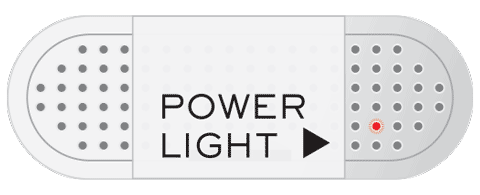

In some cases, such as monitoring a truck, the logger will deliberately be away from the gateway for an extended period. It is possible to:
For more information, see configuring a location.

There are some cases where you don’t care if the logger is offline. For example, you may only use it for occasional tests, or it spends most of its time in a vehicle. In this case you may want to simply disable the offline notification.
You can do this in the location configuration screen.
Clever Logger is sold to government departments, public and private hospitals, and other large corporations. We understand that it’s often not possible to purchase with a credit card on a web site.
Call us on 1300 80 88 89 or send an email to [email protected] and we’ll send you a written quote. We are happy to send out most orders on receipt of a verified purchase order.
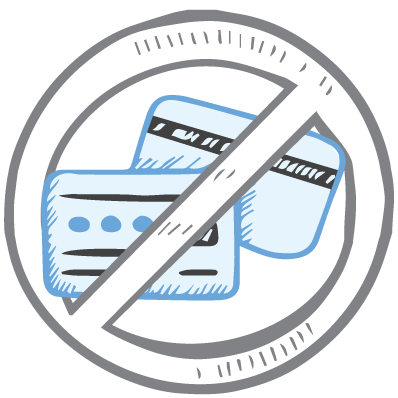
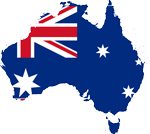
All prices are in Australian dollars and include GST

KEEP BATTERIES OUT OF REACH OF CHILDREN
Clever Logger loggers are intended for commercial use only. They contain small batteries. Swallowing can lead to chemical burns, perforation of soft tissue, and death. Severe burns can occur within 2 hours of ingestion. Seek medical attention immediately.
To prove it, we’ll send you a Starter Kit to try out for a whole month.
Set it up, have a play, explore the features – obligation free.
If you love it, just let us know.
If not, just send it back.

The National Association of Testing Authorities (NATA) is the recognised national accreditation authority for analytical laboratories and testing service providers in Australia. It is an independent, not-for-profit organisation that provides independent assurance of technical competence.
NATA accredits organisations to perform testing and inspection activities for their products and services. This gives consumers the assurance they need to make safe, healthy and reliable choices .
In the top right corner of the Location page, you will find the View chooser.
There are three options: Simple, Detailed and Gauge.