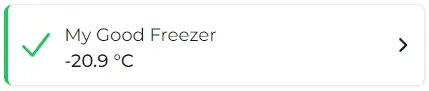
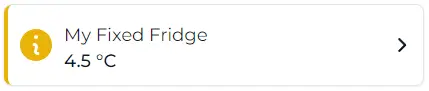
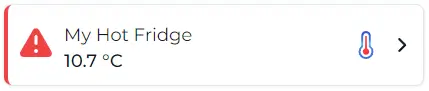
You should always aim to have nothing but green panels. This will make it very easy to spot if something has gone wrong.

Once an alarm finishes and the panel has turned from red to orange, it is up to you to turn the panel back to green.
You do this by acknowledging and closing the alarm.

Open the Clever Logger Dashboard and go to the Locations page.
Click on the desired location to go to the details page.

Choose Alarms from the Location’s sub-menu.
If there are any unresolved alarms, they will appear in a list here.
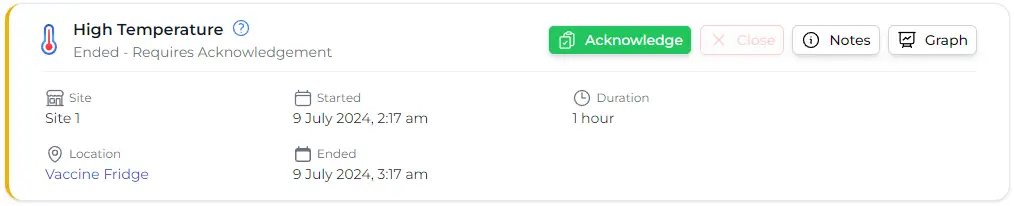
This high temperature alarm has finished, and the temperature has returned to normal range. The panel is orange.
To turn it green, simply click on the Acknowledge button.
When a logger or gateway is in alarm, our aim is to notify someone about this as soon as possible and we will, by default, send a pretty regular stream of notifications to users’ phones. We will keep doing this until a user clicks on the Acknowledge button.
So, even if the alarm condition is still current (e.g. the fridge is still too hot, the gateway is still offline, etc), and the device’s status panel is still red, acknowledging the alarm will stop further urgent notifications being sent.
However, if the alarm condition is still going and the panel has a red status, you cannot Close the alarm.
Once the alarm condition has ended and the panel returns to orange, you can click the Close button to resolve the alarm and turn the panel green.
If the panel is already orange (i.e. the alarm condition has ended) by the time you open the alarm list, the Acknowledge and Close buttons both resolve the alarm and turn the status green.
Absolutely. Above the alarm list are two buttons that will let you Acknowledge and Close all the alarms in the list.
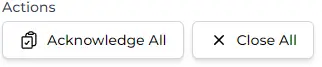
Once you acknowledge and close an alarm is Clever Logger will consider it resolved. You can see resolved alarms by selecting All Alarms from the options filter above the alarm list.
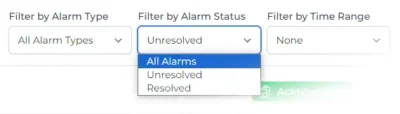
Clever Logger is sold to government departments, public and private hospitals, and other large corporations. We understand that it’s often not possible to purchase with a credit card on a web site.
Call us on 1300 80 88 89 or send an email to [email protected] and we’ll send you a written quote. We are happy to send out most orders on receipt of a verified purchase order.
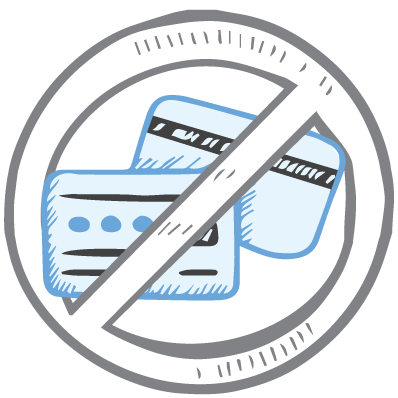
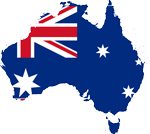
All prices are in Australian dollars and include GST

KEEP BATTERIES OUT OF REACH OF CHILDREN
Clever Logger loggers are intended for commercial use only. They contain small batteries. Swallowing can lead to chemical burns, perforation of soft tissue, and death. Severe burns can occur within 2 hours of ingestion. Seek medical attention immediately.
To prove it, we’ll send you a Starter Kit to try out for a whole month.
Set it up, have a play, explore the features – obligation free.
If you love it, just let us know.
If not, just send it back.