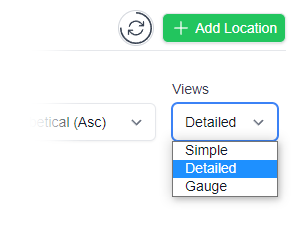- Home
- Shop
- Why Clever Logger
- User Guide
Online help pages
- FAQ
Frequently asked questions
Most popular articles
- News
- Login
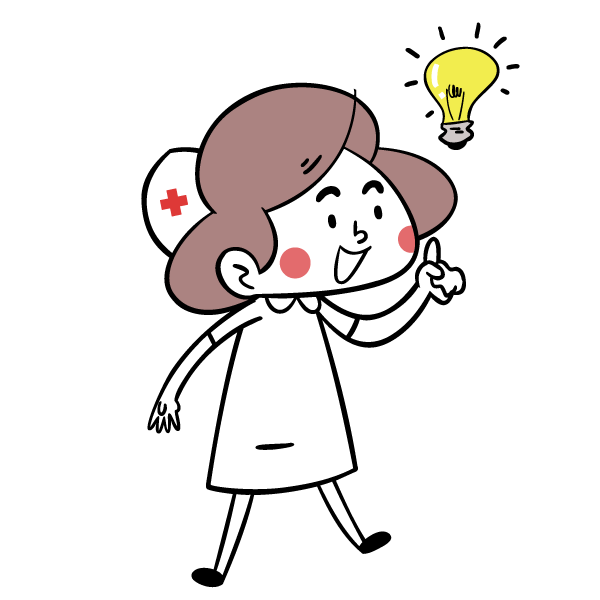
NOTE: This information is only useful if …
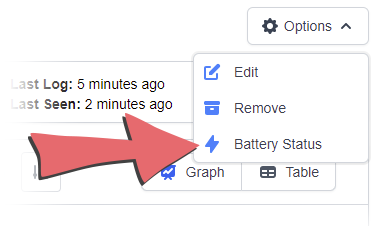
Twelve months after you start up a new logger, Clever Logger will begin to remind you to replace the battery.
When you replace the battery in your Clever Logger logger, it should recognise the new battery and automatically reset the Low Battery counter for another 12 months.
Sometimes, however, the logger doesn’t recognise the new battery. This month, we have added a way to force the battery alarm to reset.
Click on a Location.
In the top right hand corner, you will see an Options button.
From the Options menu, choose Battery Status.
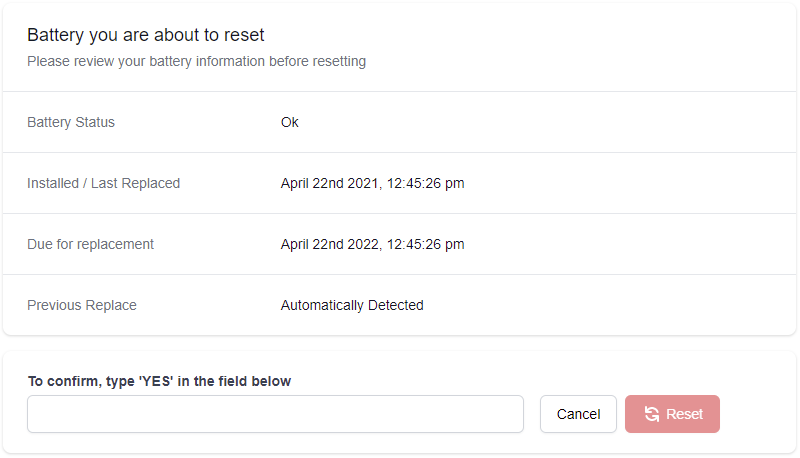
If you have changed a battery and need to reset the alarm, simply type YES into the confirmation panel and hit the Reset button.
The four main gateway functions are now consolidated in a menu in the top-left of the Gateway page.
Configure Wifi
Will only work on the mobile phone app
Reboot
Sometimes, if the gateway has lost connection to the logger, rebooting the gateway will re-establish the connection. If you are on-site, physically pulling the power cable out nd putting it back in will accomplish the same thing quicker and easier.
Edit
Change the name or alarm settings for the gateway.
Remove
Deletes the gateway from your account.
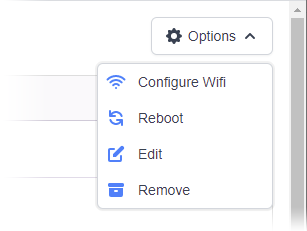
Our major focus over the past few months has been the migration of Clever Logger to a bigger, better, faster database. This project is nearly complete and once it is, you will see significant improvement in load speeds for graphs and reports.
We are always looking to improve the Clever Logger experience for our users.
If you have a suggestion for a feature you’d like to see, we’d love to hear about it.
Please use the form below to tell us about your idea.
Clever Logger is sold to government departments, public and private hospitals, and other large corporations. We understand that it’s often not possible to purchase with a credit card on a web site.
Call us on 1300 80 88 89 or send an email to [email protected] and we’ll send you a written quote. We are happy to send out most orders on receipt of a verified purchase order.
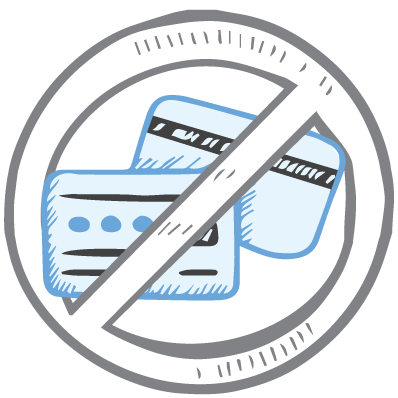
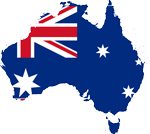
All prices are in Australian dollars and include GST

KEEP BATTERIES OUT OF REACH OF CHILDREN
Clever Logger loggers are intended for commercial use only. They contain small batteries. Swallowing can lead to chemical burns, perforation of soft tissue, and death. Severe burns can occur within 2 hours of ingestion. Seek medical attention immediately.
To prove it, we’ll send you a Starter Kit to try out for a whole month.
Set it up, have a play, explore the features – obligation free.
If you love it, just let us know.
If not, just send it back.

The National Association of Testing Authorities (NATA) is the recognised national accreditation authority for analytical laboratories and testing service providers in Australia. It is an independent, not-for-profit organisation that provides independent assurance of technical competence.
NATA accredits organisations to perform testing and inspection activities for their products and services. This gives consumers the assurance they need to make safe, healthy and reliable choices .
In the top right corner of the Location page, you will find the View chooser.
There are three options: Simple, Detailed and Gauge.