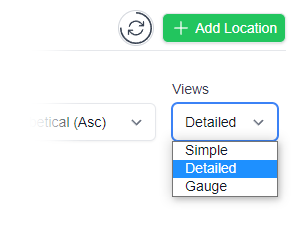- Home
- Shop
- Why Clever Logger
- User Guide
Online help pages
- FAQ
Frequently asked questions
Most popular articles
- News
- Login
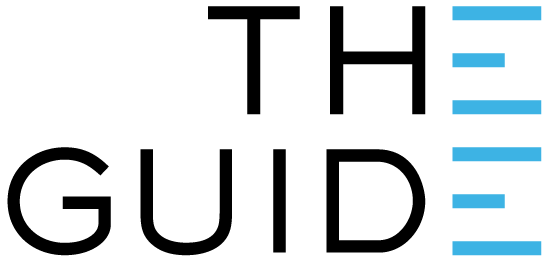
First, you will need to add the new recipient as a user on your organisation. Detailed instructions can be found in the link below.
This can be done by going to Settings -> Users -> Invite User
Once they have accepted the invitation and set-up an account then you will be able to proceed with adding the new recipient.

To add the new recipient:
– Go to Reports on the side-bar on the left
– Click on the report that you want them to receive
If you aren’t seeing any reports listed this may be because you have none scheduled.
See link below for how to create a report.
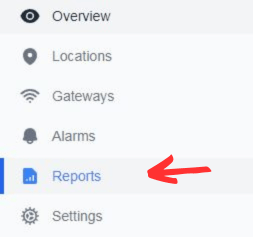

– Click Edit in the top right corner
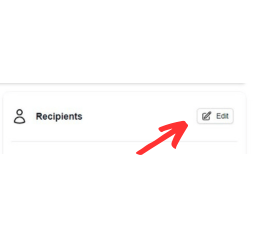



Press Next until you reach the end of the setup wizard.
Warning: If you close the page without going to the end of the wizard, your changes will not be saved.

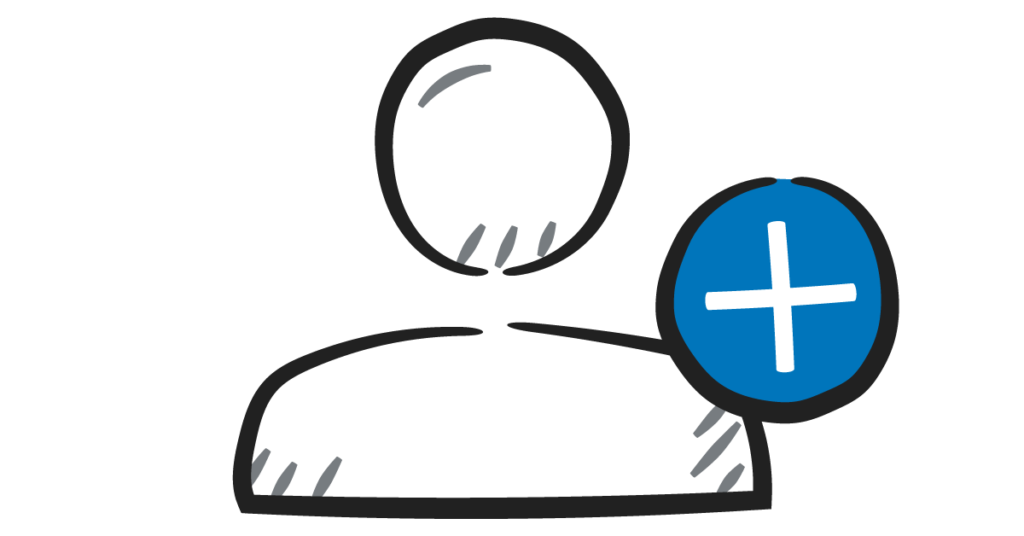
Expanding your staff? Make sure they have access to your system.
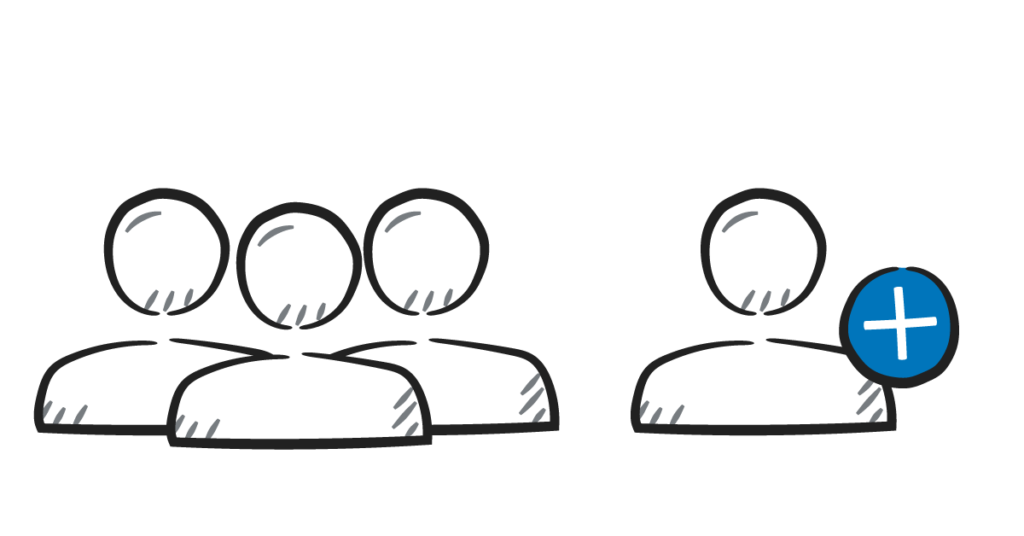
Want more Users to receive notifications when something goes wrong?
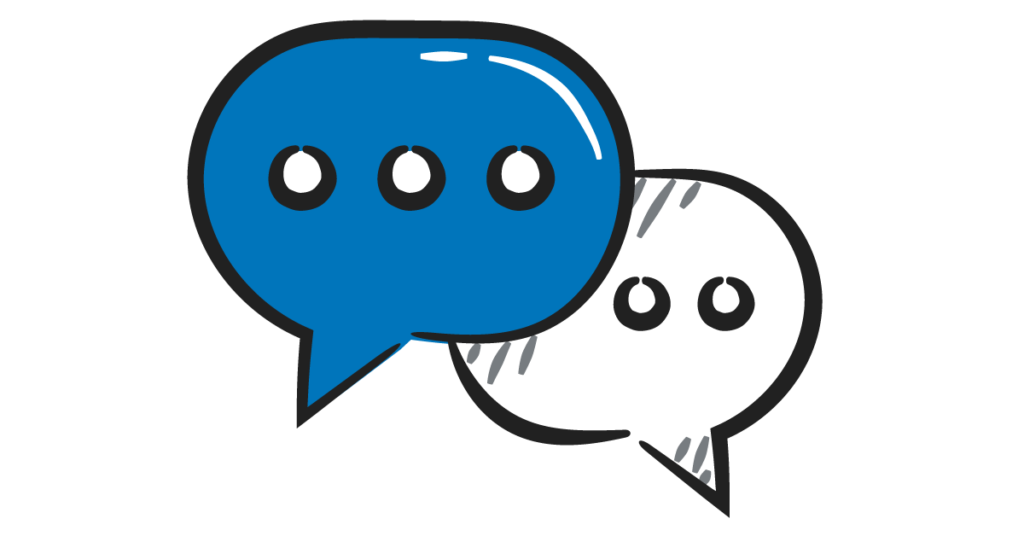
Not sure if you’re getting the right notifications or emails?
Clever Logger is sold to government departments, public and private hospitals, and other large corporations. We understand that it’s often not possible to purchase with a credit card on a web site.
Call us on 1300 80 88 89 or send an email to [email protected] and we’ll send you a written quote. We are happy to send out most orders on receipt of a verified purchase order.
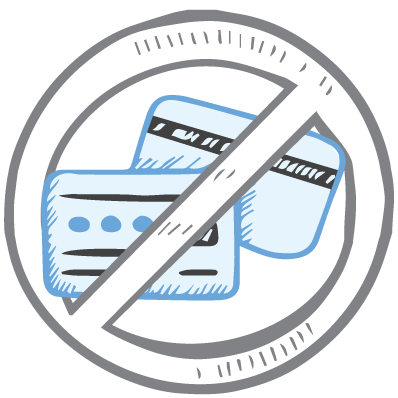
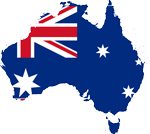
All prices are in Australian dollars and include GST

KEEP BATTERIES OUT OF REACH OF CHILDREN
Clever Logger loggers are intended for commercial use only. They contain small batteries. Swallowing can lead to chemical burns, perforation of soft tissue, and death. Severe burns can occur within 2 hours of ingestion. Seek medical attention immediately.
To prove it, we’ll send you a Starter Kit to try out for a whole month.
Set it up, have a play, explore the features – obligation free.
If you love it, just let us know.
If not, just send it back.

The National Association of Testing Authorities (NATA) is the recognised national accreditation authority for analytical laboratories and testing service providers in Australia. It is an independent, not-for-profit organisation that provides independent assurance of technical competence.
NATA accredits organisations to perform testing and inspection activities for their products and services. This gives consumers the assurance they need to make safe, healthy and reliable choices .
In the top right corner of the Location page, you will find the View chooser.
There are three options: Simple, Detailed and Gauge.